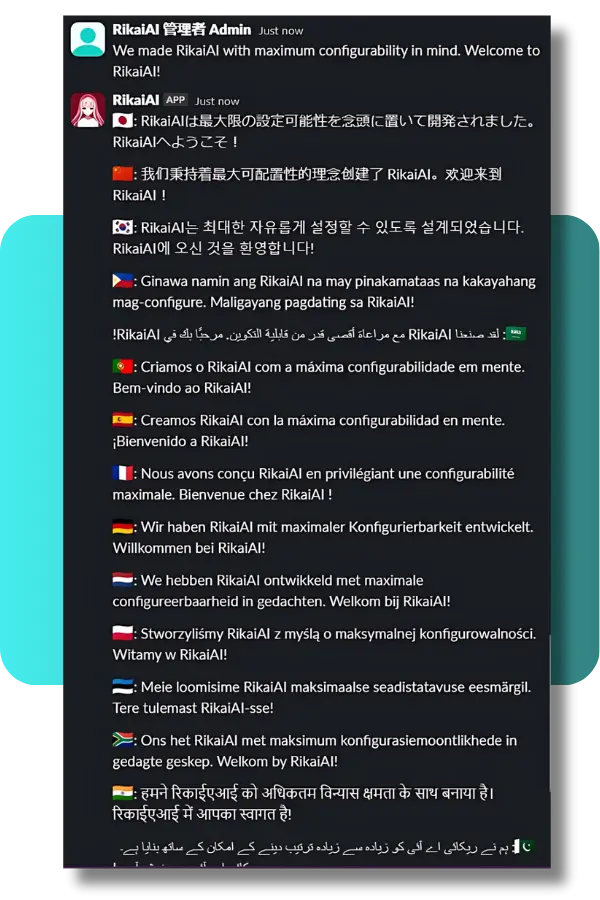User Guide
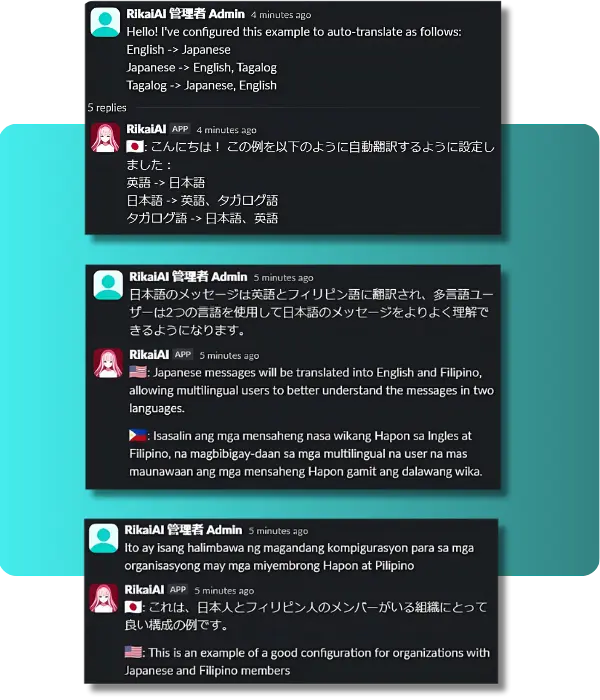
Auto-translation
RikaiAI auto-detects and auto-translates messages based on your workspace/channel language settings.
- new messages - translations are sent as reply in a thread.
- edited messages - the previous translation reply is edited to match the new message content.
- deleted messages - the previous translation reply is deleted.
Incorrectly detected language
RikaiAI auto-detects the user message based solely on your workspace/channel language settings. If you've configured languages with similar words, language detection may fail for very short user messages. To fix such cases:
- Ensure that the correct language is configured in your language settings, note that channel settings override workspace settings.
- Provide the correct two-letter language code (ISO 639-1) in the input below RikaiAI's translation reply.
- RikaiAI edits the translation and removes the input below the message.
- In case you entered the wrong language code, edit the user message, and the input will appear again.
※ This feature is always free
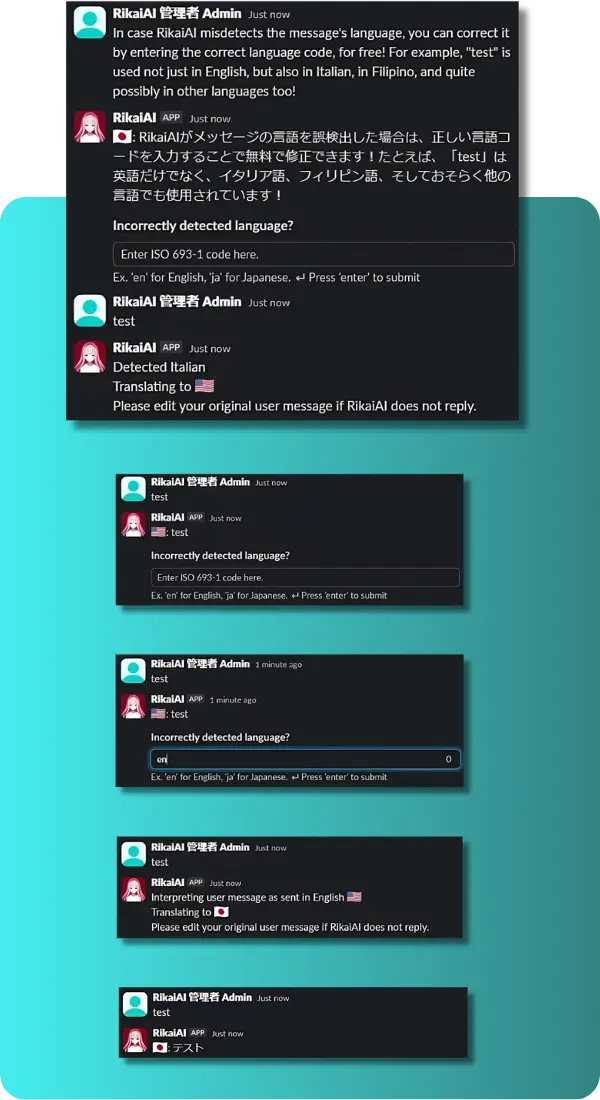
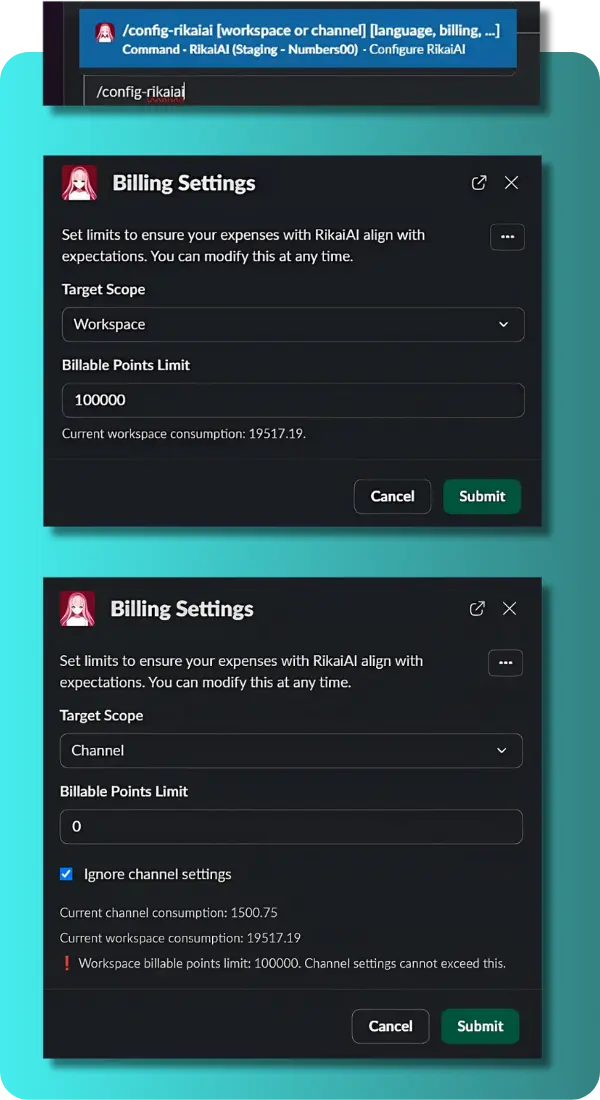
Billing Settings
Admins and owners may configure limits on your workspace/channel's billable points consumption as follows:
- Enter /config-rikaiai workspace billing in any channel, or config-rikaiai channel billing on a channel of your choosing.
- Enter the billable points limit then press Submit.
- If you want the workspace settings to apply to a channel, ensure that the Ignore channel settings is unchecked for that channel.
- Otherwise, if you wish for a channel to have its own custom limits, ensure that that checkbox is checked.
※ If a translation will exceed your billable points limits, it will be trimmed to fit inside the configured limits.
Language Settings
Admins and owners may configure which languages are auto-detected and to which language(s) they will be translated to.
- Enter /config-rikaiai workspace language in any channel, or config-rikaiai channel language on a channel of your choosing.
- First type the Source Language, or the language you want to auto-detect and translate.
- Enter the language(s) you wish to translate the source language to, via Target Languages.
- If you do not wish to translate a certain language, you can check the Do not translate option. For this, you don't have to empty the Target Languages.
- If you want the workspace settings to apply to a channel, ensure that the Target Languages for that language in that channel is empty.
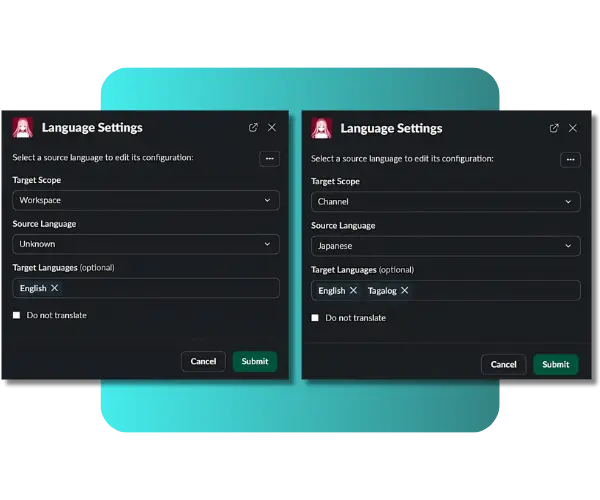
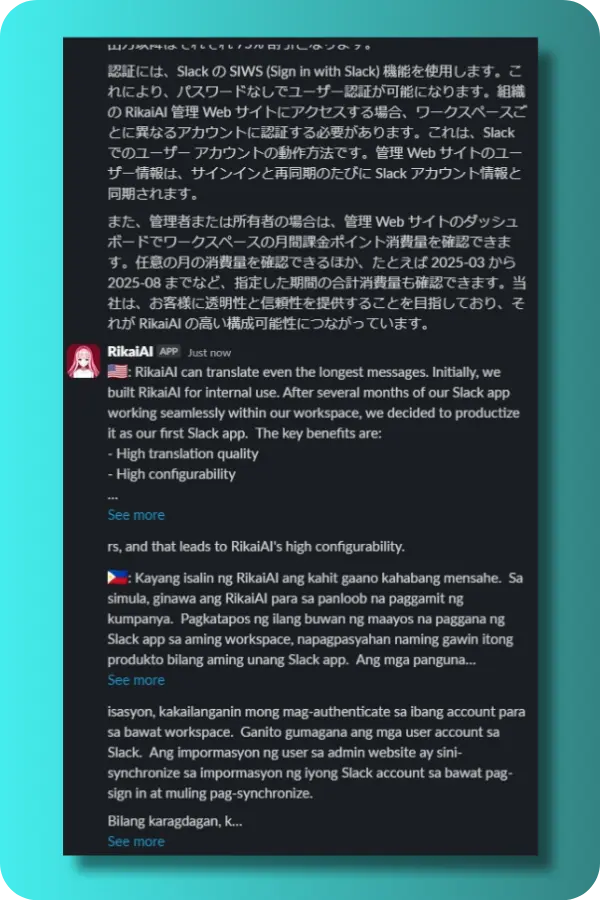
Translation of long messages
You may send as long a message as you'd like, the only limit is Slack's limit! RikaiAI will translate it in a way that doesn't eat up the vertical space too much.
Translation to many languages
You may also set as many target languages as you'd like, just note our pricing formula for the extra languages (which are discounted)!